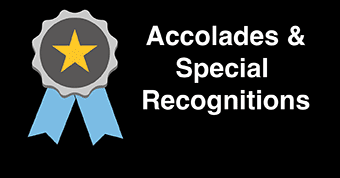FAQ
Every Resident Student, Commuter Student, Faculty/Staff member, Guest and Visitor is required to register their vehicle.
All Residential Guests on campus must have their vehicle registered as a guest vehicle through the go“ý–‘ ”∆Ķ portal and if not registered by their license plate must display a vehicle guest pass while parked in the designated lot.
Parking at “ý–‘ ”∆Ķ is free of charge with the exception of the reserved Auxiliary Lot, the Lakeside Lane Lot and Lot 6A which is $400 annually.
Follow these detailed steps to register for a parking permit:
- Log In
- Access using your Go Portal account information.
- Navigate to Permits
- Click on "Permits" located on the left side of the screen.
- Order a Permit
- Select the red "Order Permit" button.
- Agree to Terms
- Review and agree to the terms of service.
- Choose a Permit
- Select the appropriate permit, such as "Staff 2024-2025."
- Add Your Vehicle
- Click the "Add vehicle" button.
- Enter your vehicle details. If your vehicle information is already in the system, you can tab through the fields, and they will populate automatically. When finished, select "Add."
- Add Additional Vehicles (if necessary)
- If you need to register more than one vehicle, repeat the previous step. Otherwise, click the "Confirm" button.
- Electric Vehicle
- Indicate if your vehicle is electric by selecting "yes" or "no," then click "Confirm."
- Agree to Terms Again
- Check the box indicating that you have read and agree to the terms of service.
- Add Permit to Cart
- Click the red "Add permit to cart" button.
- Checkout
- Enter your email address for confirmation purposes and click the "Checkout" button.
Follow these steps to register a temporary replacement vehicle for the 2024-2025 parking year:
- Log In
- Go to and log in using your Go Portal account information.
- Navigate to Permits
- Click on "Permits" located on the left-hand side of the screen.
- View Balance
- Select "View" located next to "Balance."
- Select Temporary Replacement
- Choose "Temporary Replacement" from the options.
- Enter Vehicle Information
- Provide the required vehicle details and click "Confirm."
- Select Replacement Date Range
- Choose the replacement date range and click "Confirm."
- Complete Registration
- Click "Complete."
Permits for reserved lots are pre-issued by the admin. To register your vehicle to your permit, follow these detailed steps:
- Log In
- Access using your Go Portal account information.
- Navigate to Permits
- Click on "Permits" located on the left side of the screen.
- View Your Permit
- Locate your permit number followed by the permit type, such as "Reserved 2024-2025," and select the "View" button.
- Add a New Vehicle
- Click the red "Add a new vehicle" button.
- Enter Vehicle Information
- Fill in the requested details about your vehicle. If you have previously entered your vehicle information in the system, tab through the fields, and they will populate automatically. Once completed, select "Confirm."
- Complete the Process
- Click "Complete."
- Add Additional Vehicles (if necessary)
- If you need to register more than one vehicle, click the red "Add a new vehicle" button and repeat the previous steps.
Lot 6A and Lot 6B are separated by double yellow lines.
Faculty/Staff/Commuters may register 2 vehicles and Residential students may register 1 vehicle. You may only have one vehicle on campus at a time.
Parking lots will be designated for Residential, Commuter or Faculty/Staff parking Monday through Thursday 8:30 a.m. - 4:30 p.m. and Friday’s 8:30 a.m. - 3:30 p.m. unless otherwise directed. Residential lots are for residential students only.
- Lot 0- Commuter/Faculty/Staff/Visitor
- Lot 1- Commuter/Faculty/Staff/Visitor
- Lot 2- Commuter/Faculty/Staff/Visitor
- Lot 3- Commuter/Faculty/Staff/Visitor/Admissions
- Lot 4- Commuter/Faculty/Staff/Visitor
- Lot 5- Commuter/Faculty/Staff/Visitor
- Lot 6A- Faculty/Staff Reserved Parking Only
- Lot 6B -Commuter/Faculty/Staff/Visitor
- Lot 7- Commuter/Faculty/Staff/Visitor
- Lot 8A - Commuter/Faculty/Staff/Visitor/AC Resident/Galloway Resident
- Lot 8B - Commuter/Faculty/Staff/Visitor/AC Resident/Galloway Resident
- Lot 8C - Commuter/Faculty/Staff/Visitor/AC Resident/Galloway Resident
- Lot 9 - Commuter/Faculty/Staff/Visitor/AC Resident/Galloway Resident
- North Lot- Commuter/Faculty/Staff/Visitor/AC Resident/Galloway Resident
- Heather/Greenbriar Lot ‚Äď Galloway Resident Only
- Maple Lot- Galloway Resident Only
- Kerria Lot- Galloway Resident Only
- Ivy Lot- Galloway Resident Only
- South Lot- Galloway Resident Only
- West Lot - Galloway Resident Only
Please contact the Parking Office by email at parktrans@stockton.edu for an exchange to to commuter parking privileges.