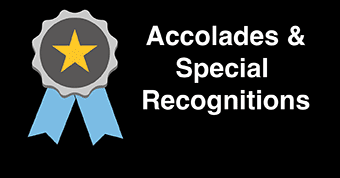SPSS Access
SPSS is a versatile statistics software used widely across “ý–‘ ”∆Ķ programs. While it may be purchased by students, “ý–‘ ”∆Ķ licenses SPSS to run on its computers and within the infrastructure of our VDI systems. This page details how to access SPSS as well as submitting work completed within a VDI session.
Ways to access SPSS
-
On campus: The latest version of SPSS is available at no cost to you on every “ý–‘ ”∆Ķ Lab computer. You can view a comprehensive list of “ý–‘ ”∆Ķ lab computers, as well as their availability on our “ý–‘ ”∆Ķ Computer Lab-Find page.
-
Off campus:
-
Purchase a SPSS ‚ÄúGrad Pack‚ÄĚ license to install on your own computer (Strongly Recommended).
-
for a 6 or 12-month license (Standard version is recommended for students)
-
(Eligible for Financial Aid)
-
-
SPSS is available at no cost to you through the “ý–‘ ”∆Ķ VDI remote virtual desktops.
-
What is VDI?
ūüí° Saving Your Work in VDI
When saving your work in VDI it’s important to make any files accessible outside of the VDI session. There are two options that IT Services recommends but please feel free to use what works best for your work habits:
- My Documents Folder
- Any files saved in your My Documents folder are stored within “ý–‘ ”∆Ķ‚Äôs network storage and may be accessed from any “ý–‘ ”∆Ķ computer, inclduing remote virtual desktops (VDI).
- When saving, make sure to navigate to the My Documents directory and use a memorable file name.
- Google Drive
- After saving your work but before ending the VDI session, you can log on to Google Drive and to access from another computer or device.
If you wish to open your SPSS output on a personal computer, you must first export your SPSS output file in a format that will work on your personal computer, ex: Word document. Please note that exported files do not open automatically on the VDI computer following export. Exported files save to the My Documents folder on the VDI computer, and you will need to navigate to the My Documents folder to access your file.
Accessing SPSS in VDI
- Logging on and accessing SPSS on VDI
- Using the temporary file tool to trasfer documents from your computer to VDI
- Saving work in your My Documents folder
- Submitting the saved work to Blackboard from inside VDI