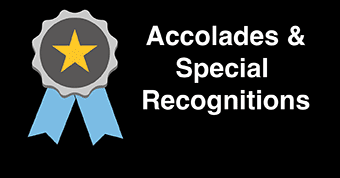Network Connection
Internet access is available to “ý–‘ ”∆Ķ users. Click below for information on how
to connect your devices to the “ý–‘ ”∆Ķ network.
Wireless Network Access
Explore Affordable and Free Internet Services
Free Xfinity WiFi Hotspots
Until further notice, all Xfinity WiFi Public Hotspots are now open to everyone on
the ‚Äúxfinitywifi‚ÄĚ SSID. Public hotspots can be found in small/medium businesses and
outdoors in commercial areas. Non-Xfinity subscribers need to accept Terms and Conditions
to access the network and repeat when requested to continue to receive free unlimited
access.
Compare High Speed Internet Providers
Highspeedinternet.com is a site has thousands of internet providers in their database
so you can find the perfect internet match for your area, budget, and speed needs.
Enter your zip code on their website to see every internet option in your area, or
find out.
National Restaurant & Retailer Chains That Offer Free Wi-Fi
Restaurants
- (open)
- (open, select locations)
- (open AT&T hotspots)
- (open)
- (open)
- (open, averages about 1.7 Mbps)
- (open)
- (open)
- (most locations)
- (open)
- (open, average about 4 Mbps)
- (open, 30 minute limit during rush times, averages about 1 Mbps)
- (open)
- (open)
- (select locations, open)
- (open)
- (open, averages about 1.9 Mbps)
- (open, select locations)
Retailers
- (open)
- (in the cafe, open)
- (open, averages 3.8 Mbps)
- (open, averages 1.9 Mbps)
- (open)
- (open)
- (open, but )
- (open)
- (open)
- (open)
- (open)
- (open)
- (open, averages about 1.8 Mbps)
- (open)
|
You can initially connect your laptop or mobile device(s) to the internet from campus
using “ý–‘ ”∆Ķ-WiFi.
Upon opening your browser, you'll see a “ý–‘ ”∆Ķ WiFi Access notice. Read
the "Acceptable Usage Standards of Computing and Communication Technology", then select I accept “ý–‘ ”∆Ķ's Acceptable Use Standards and click on Submit. The system will provide you with unlimited access to the Internet. After 12 hours
you will have to follow these steps again to regain access to the Internet.
To set up a permanent connection using “ý–‘ ”∆Ķ-Secure-WiFi, select it from the list
of available connections and enter your “ý–‘ ”∆Ķ GoPortal username and password. “ý–‘ ”∆Ķ
GoPortal users are allowed to connect up to 3 devices to the “ý–‘ ”∆Ķ-Secure-WiFi
network. For more information on how to connect to “ý–‘ ”∆Ķ‚Äôs wireless network, refer
to the links below.
Apple Devices
Apple Mobile Devices
- Select Settings
- Select WiFi
- Under Choose a Network, select “ý–‘ ”∆Ķ-Secure-WiFi
- Enter your Username and Password and select Join

- When prompted, select Trust on the wifi.stockton.edu certificate

Includes iPad, iPhone, and iPod.
|
Apple Laptops / Computers
- Click the Apple Logo in the top-left
- Select System Preferences
- Click Network and select WiFi from the left
- Select “ý–‘ ”∆Ķ-Secure-WiFi from the Network list
- Enter your Username and Password and select Join
- Click Apply and close the configuration window
Includes Mac, Mac Pro, MacBook, MacBook Pro, and MacBook Air.
|
|
Windows Devices
Windows 10
- Select Settings
- Select Wi-Fi
- Ensure Wi-Fi networking is on
- Select “ý–‘ ”∆Ķ-Secure-WiFi
- Enter your Username and Password and select Connect
- If you are prompted for a certificate, choose Accept
|
|
Android Devices
Android Mobile Devices
-
- Select Apps
- Select Settings
- Select WiFi
- Under WiFi Networks, select “ý–‘ ”∆Ķ-Secure-WiFi
- Enter the following settings:
EAP Method: PEAP
Phase 2 Auth: MSCHAPV2
CA Certificate: Use system certificates
Minimum TLS version: TLS v1.0
Online Certificate Status: Do not validate
User Certificate: Unspecified
Domain: stockton.edu
Identity: [Your Username]
Anonymous Identity: [Your Username]@ac.stockton
Password: Your Password
6. Uncheck verify server certificate if applicable
If any settings are not available to be configured, ignore those settings listed here.
|
|
|
Chromebooks
Chromebook
- Click on the Quick Settings Panel at the bottom right of your screen
- Click on ‚Äúno-network‚ÄĚ
- Select the “ý–‘ ”∆Ķ-Secure-WiFi network
- Enter the following settings:
EAP Method: PEAP
Phase 2 Auth: MSCHAPV2
CA Certificate: Use system certificates
Minimum TLS version: TLS v1.0
Online Certificate Status: Do not validate
User Certificate: Unspecified
Domain: stockton.edu
Identity: [Your Username]
Anonymous Identity: [Your Username]@ac.stockton
Password: Your Password
6. Uncheck verify server certificate if applicable
If any settings are not available to be configured, ignore those settings listed here.
|
|
Housing Connection
For help, call 609-652-4309 or send e-mail to Helpdesk@stockton.edu
Students residing on campus are able to connect to “ý–‘ ”∆Ķ's LAN which will provide them with very fast access to the Internet. You will need an ethernet
cable to access this resource along with a computer that has an available network
jack. A
“ý–‘ ”∆Ķ's wireless network also support for a variety of Students are reminded that the illegal downloading of music and video files is a
violation of the Acceptable Usage Standards of Computing and Communication Technology and Federal copyright law. Also, please be aware that Internet of things (IoT), Smart
Home devices, and network printers may not work well on our network as they are designed
by their manufacturer for a consumer home network. Many protocols required for their
use may not work or be available on our network.
The following types of devices are not supported on “ý–‘ ”∆Ķ WiFi networks:
- Network Printers
- Smart Home Devices like security cameras, smart bulbs, smart plugs, roombas, etc.
- Devices that rely on Network Discovery protocols to operate, such as those needing
a companion mobile app on the same network.
Gaming & Media Devices
Students living on campus are able to connect their game consoles and media streaming
devices to the network by using “ý–‘ ”∆Ķ's self managed device registration system,
.
Below, you will find instructions for locating the MAC address for various devices
that can be registered on the network.
Playstation Consoles
Playstation 5
- From the home screen, select the gear icon (settings) in the upper right.
- Select System.
- Select "Console Information".
- Note the MAC address (Wi-Fi) displayed at the bottom of the list.
|
Playstation 4
- Turn on your Playstation 4 without any disk in the drive and wait for the menu to
pop up.
- Navigate to the "Settings" icon (located on the far left).
- Select the "System" icon under the Settings menu.
- Select "System Information."
|
Playstation 3
- Navigate to "Settings" and select "System Settings."
- Scroll down and select "System Information."
- Your MAC Address will be the first item listed.
|
|
Xbox Consoles
Xbox One
- Navigate to My Games and Apps
- Select Settings.
- Select Network.
- Select Advanced Settings.
- The MAC Addresses for the wired and wireless adapters should be displayed.
|
Xbox 360
- Navigate to My Xbox on the Xbox Dashboard.
- Select System Settings.
- Select Network Settings.
- Select Configure Network.
- Under Basic Settings check to make sure IP Settings is set to Automatic.
- Go to Additional Settings.
- Select Advanced Settings.
- The MAC Addresses for the wired and wireless adapters should be displayed.
|
|
Nintendo Consoles
Switch
- Select "System Settings" from the HOME Menu.
- Scroll down through the menu and select "Internet."
- The Nintendo Switch console's MAC address will be listed under "System MAC Address."
|
Wii U
- From the Wii U Menu, select "System Settings."
- Using the Left Stick select the "Internet" icon and press the A Button.
- Select "View MAC Address" and wait a moment for the MAC address to be displayed.
- When you are finished, tap "Back."
|
3DS
- From the HOME menu, highlight and select the System Settings Icon.
- Select "Internet Settings."
- Tap "Other Information."
- Tap "Confirm MAC Address." Your system's MAC Address will be displayed on the screen.
|
|
Amazon Alexa & Fire TV
Fire TV/Stick
- From the Main Menu go to Settings
- Select "System"
- Then go to "About"
- Toggle down to Network
- Look for the MAC Address (Wi-Fi)
|
Alexa/Echo
- In the Alexa app, open the left navigation panel and then select Settings.
- Select your device and then select Update Wi-Fi. OR If you're adding a new device
to your account, select Set up a new device instead.
- On your Echo device, press and hold the Action button until the light ring changes
to orange. Your mobile device will then connect to your Echo device.
- A list of available Wi-Fi networks appear in the app.
- Select ANY Wi-Fi network. Scroll down on this screen until you see the mac address.
|
|
Google Home
Google Home
- Connect to your Google Home using bluetooth.
- Once connected begin the process to connect to Wi-Fi.
- After you pick the room you are installing the Google Home in and select a Wi-Fi network,
press the three vertical dots in the upper right corner of the screen while the Google Home is searching for the
network. An option to view your MAC address should appear, and after pressing that,
the app should display the MAC address.
|
|
Roku
Roku
- From the Roku home screen, select Settings.
- From the Settings screen, select Player Info.
|
|
Apple TV
Apple TV
- Go to the main menu on your Apple TV, and select "Settings."
- In the Settings Menu, select "About."
- Here you can find your MAC Address, listed as either the "Wireless" or "Ethernet"
(depending on the connection you are using).
|
|
For additional support, please visit, call, or email the ITS Help Desk at (609) 652-4309
or helpdesk@stockton.edu.